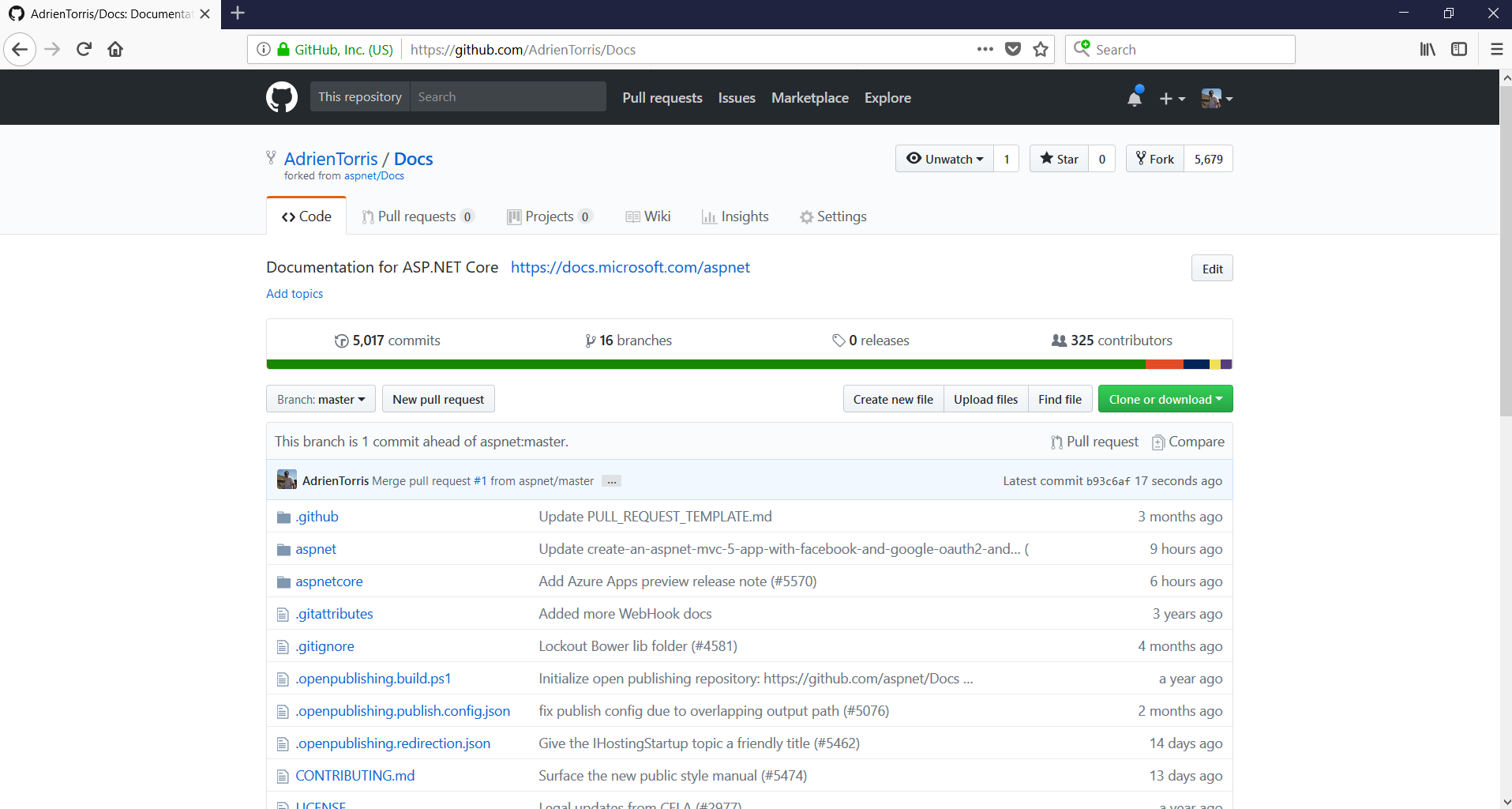Blog
How to update a forked repository from the web UI on GitHub
This operation is very quick and easy, this is how to do this on the GitHub web interface.
1) Open your forked GIT repository.
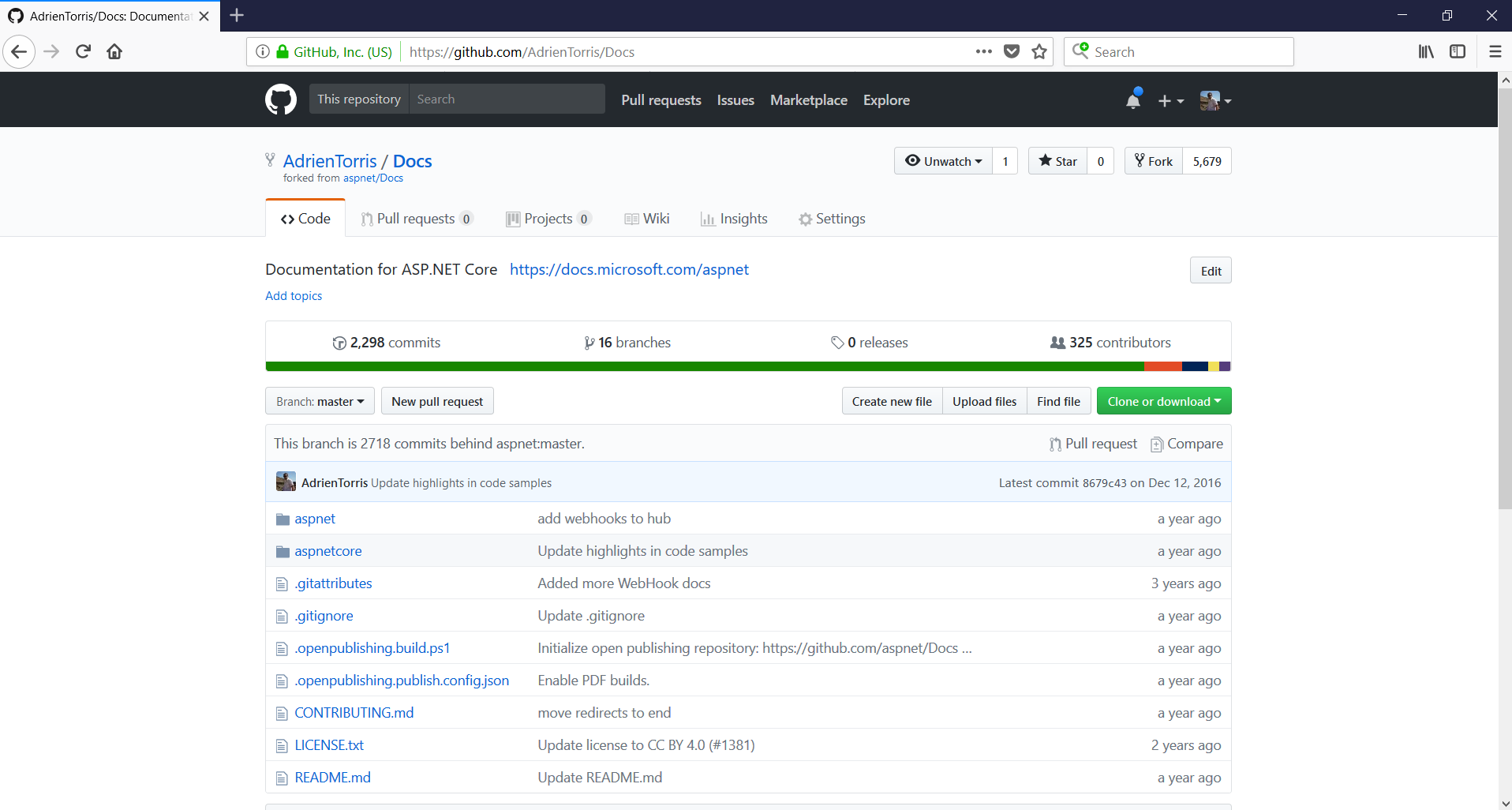
2) Click on "compare".
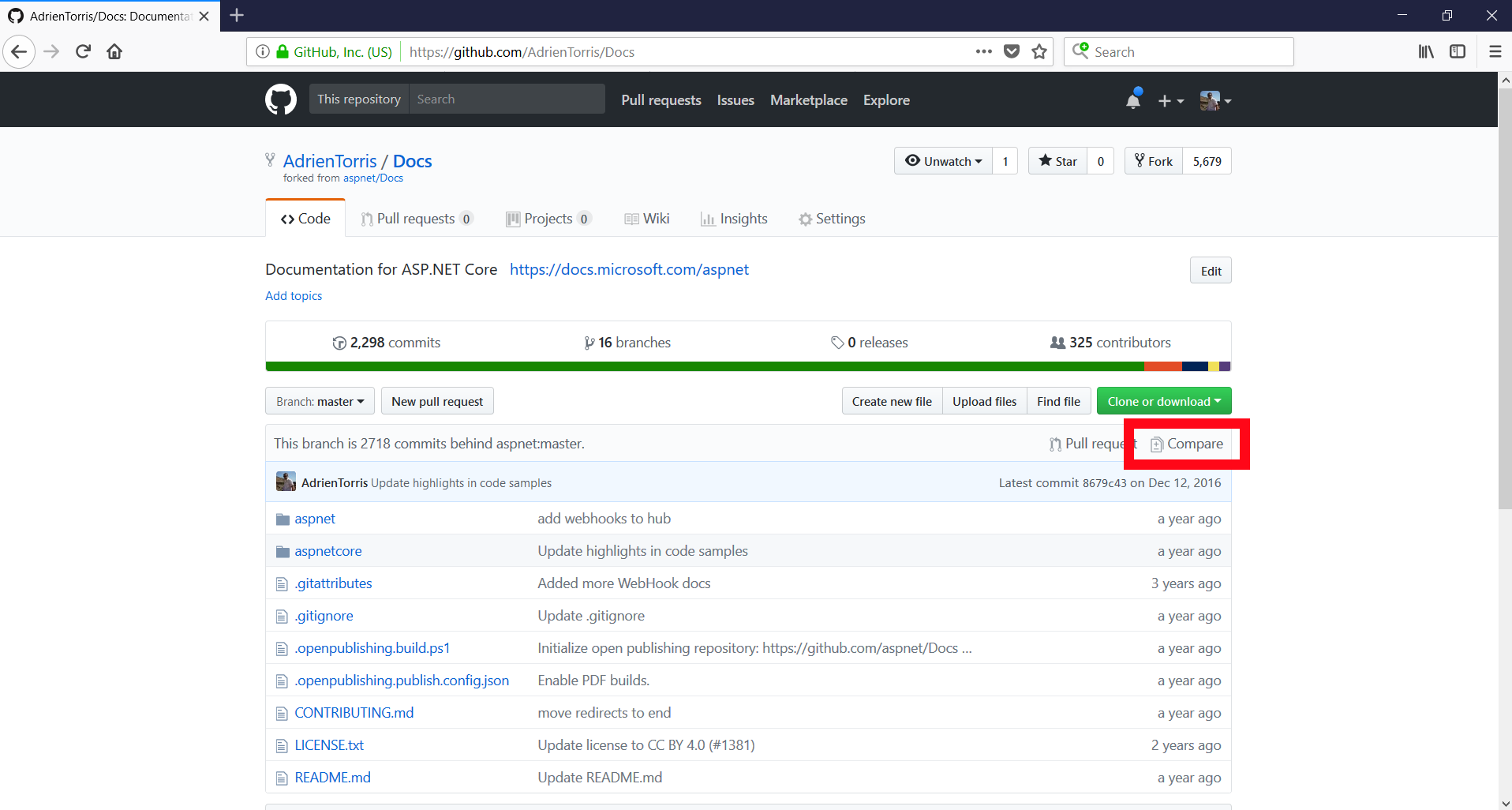
3) You will get the message :
There isn't anything to compare.
{The source repository} is up to date with all cxommits from {your forked repository}. Try switching the base for your comparison.
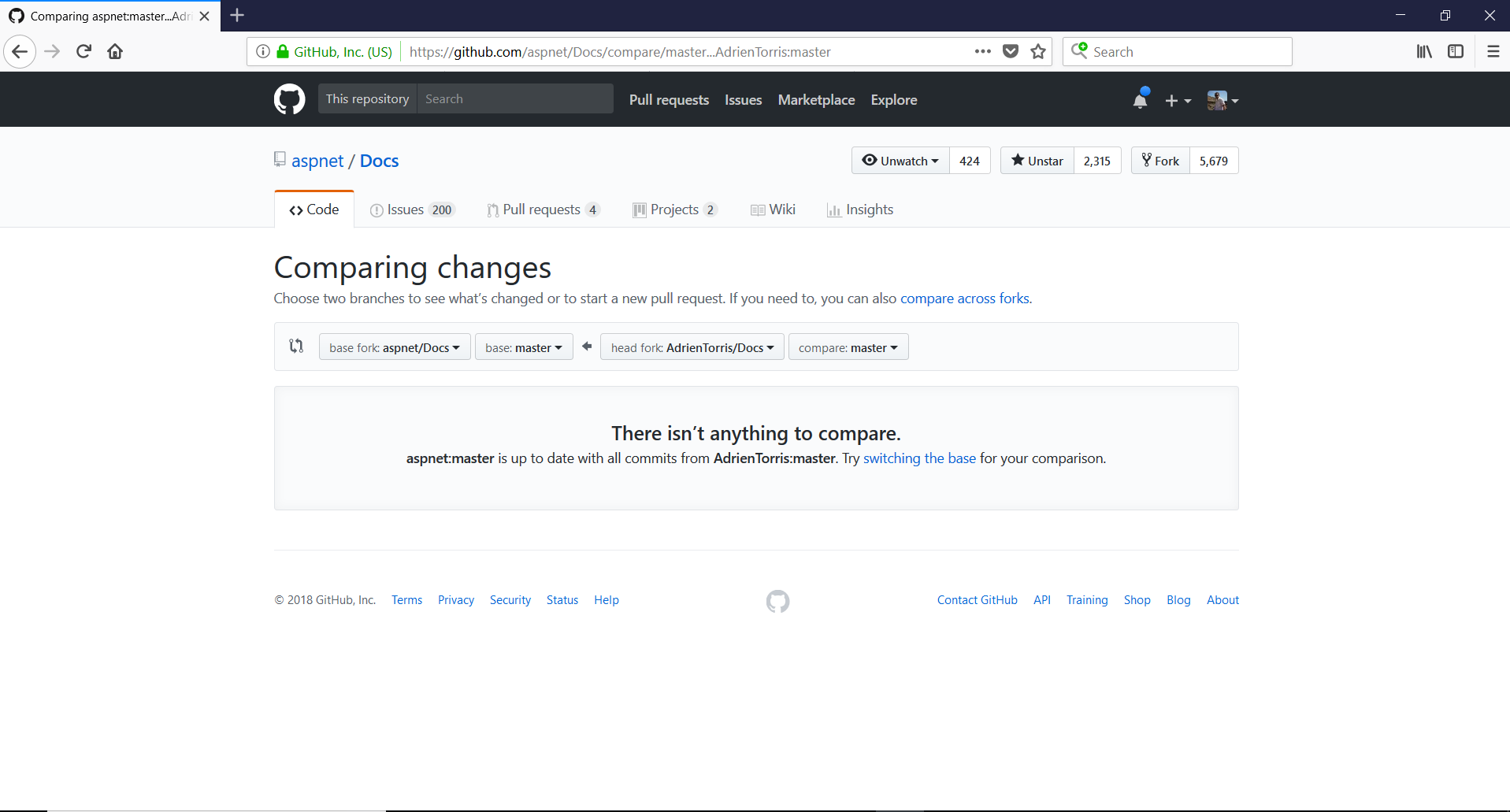
4) Click on the link "switching the base".
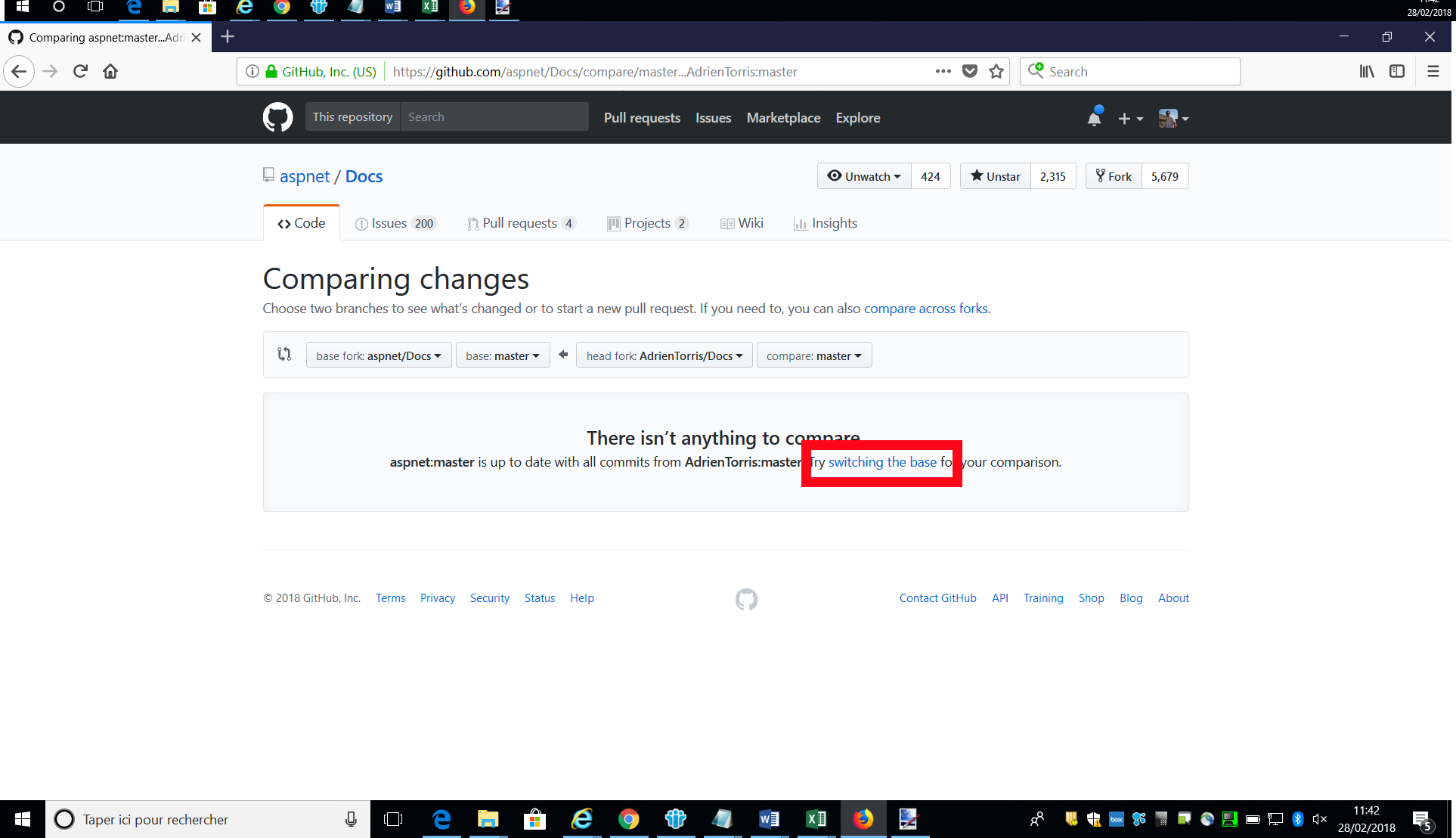
If the link "switching the base" isn't here, switch the bases yourself by using the two dropdownlists and set them up so that your fork is on the left and the original is on the right.
5) Click on the button "Create a pull request" to display the form.
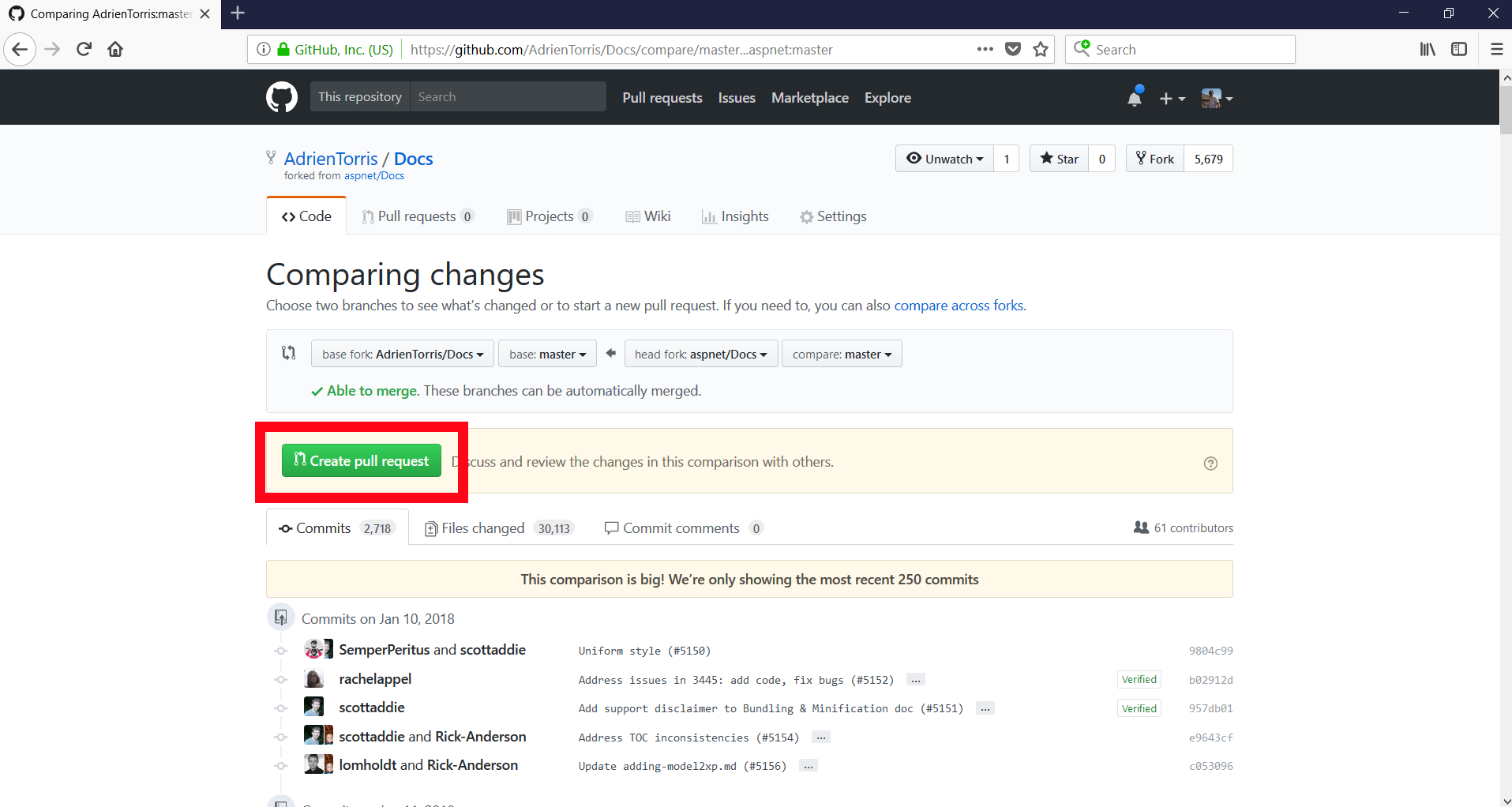
6) Type the title and the comment you want for your pull request.
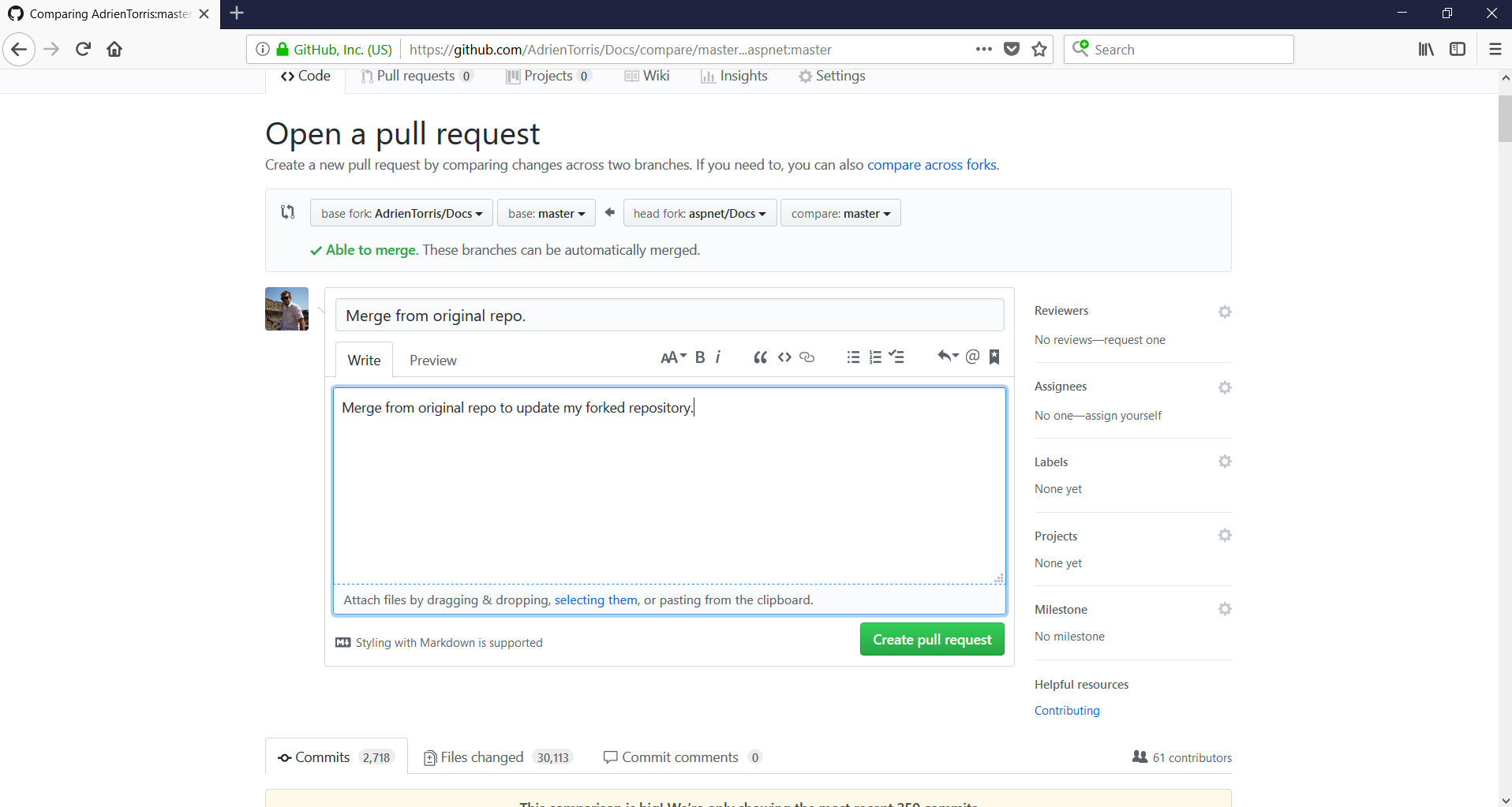
7) Click on the button "Create a pull request" to open a new pull request.
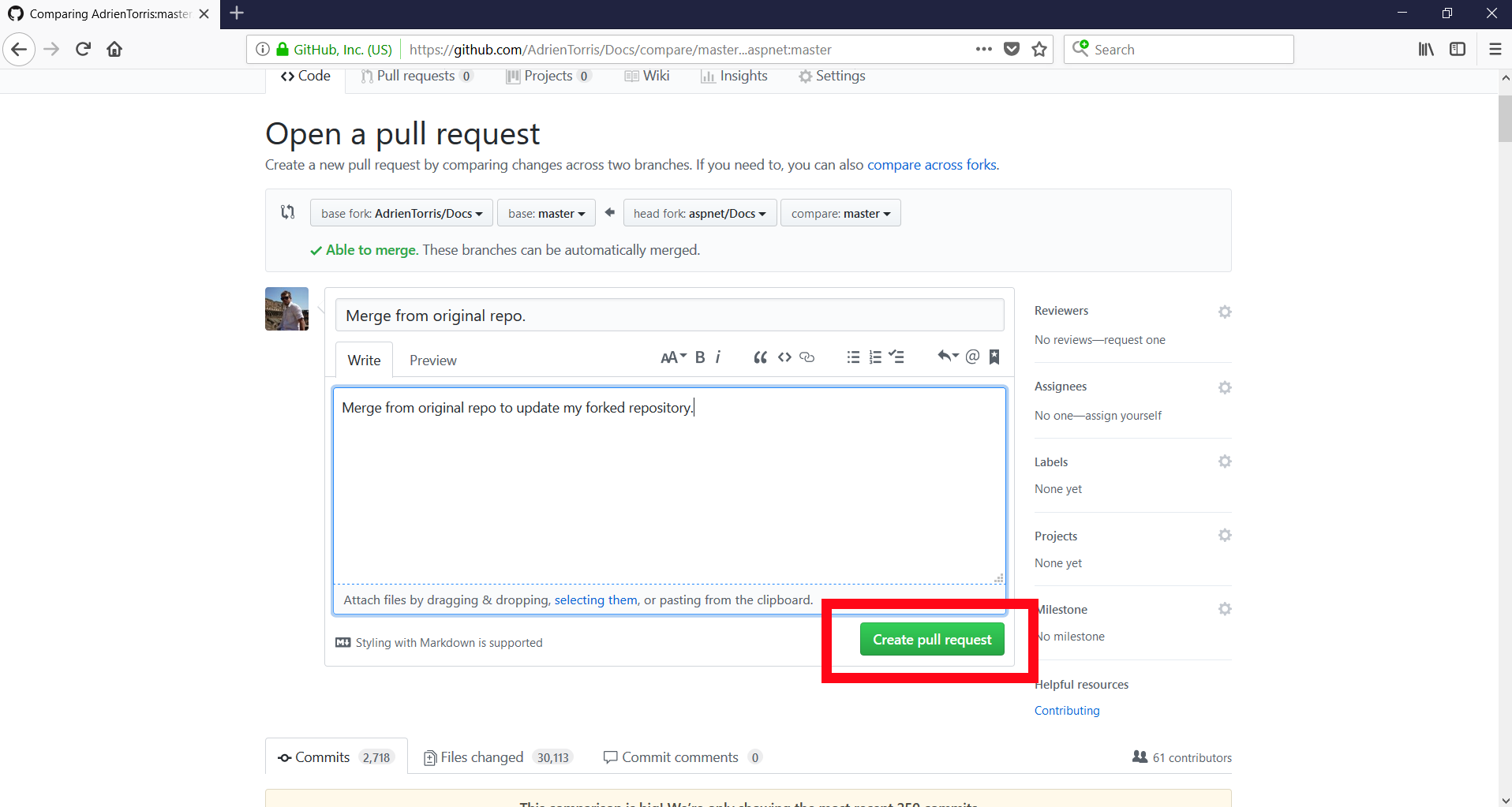
8) Your pull request is now opened, this is almost done.
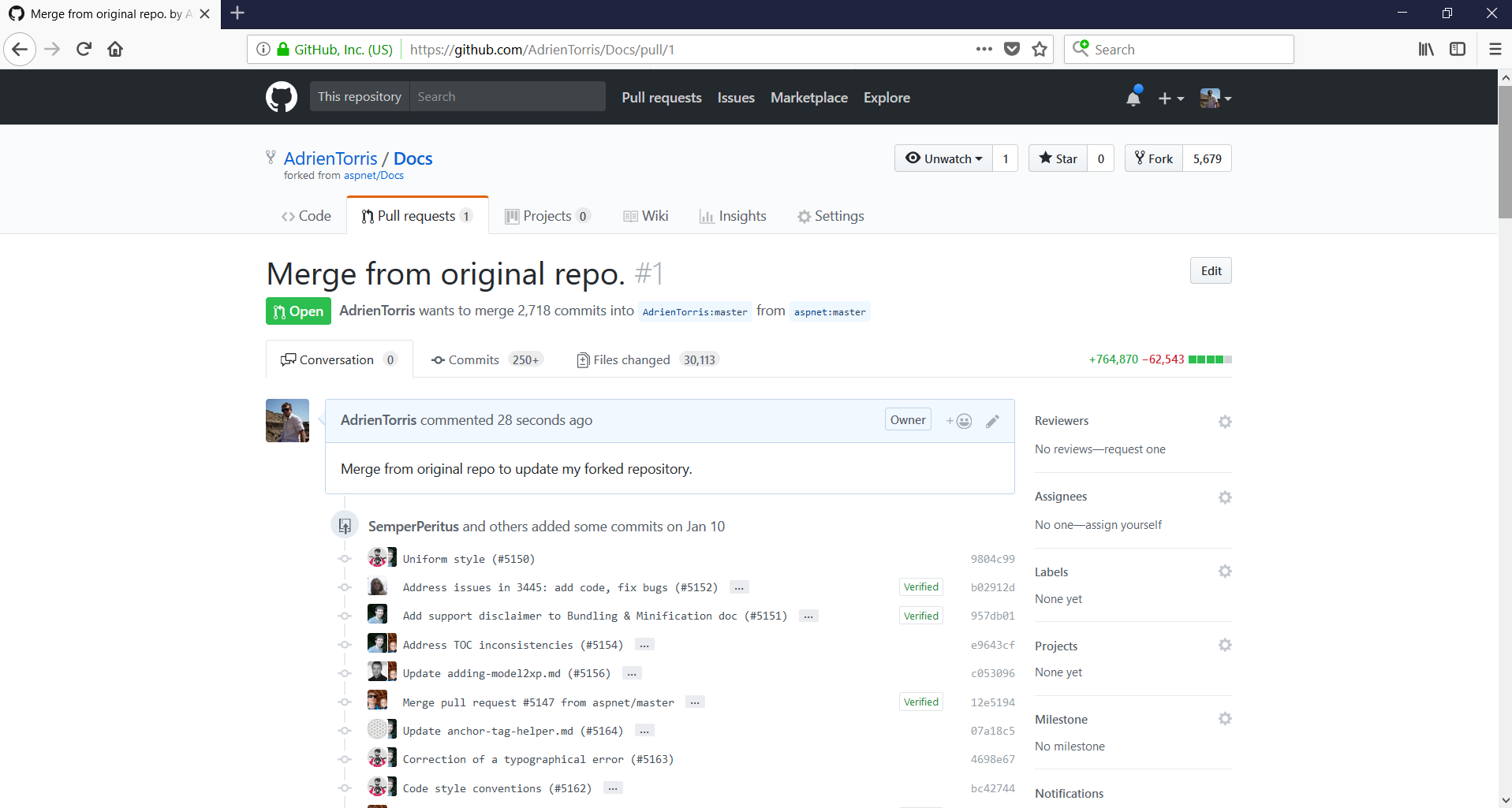
9) Scroll at the bottom of your pull request who list all the changes, and click on the button "Merge pull request".
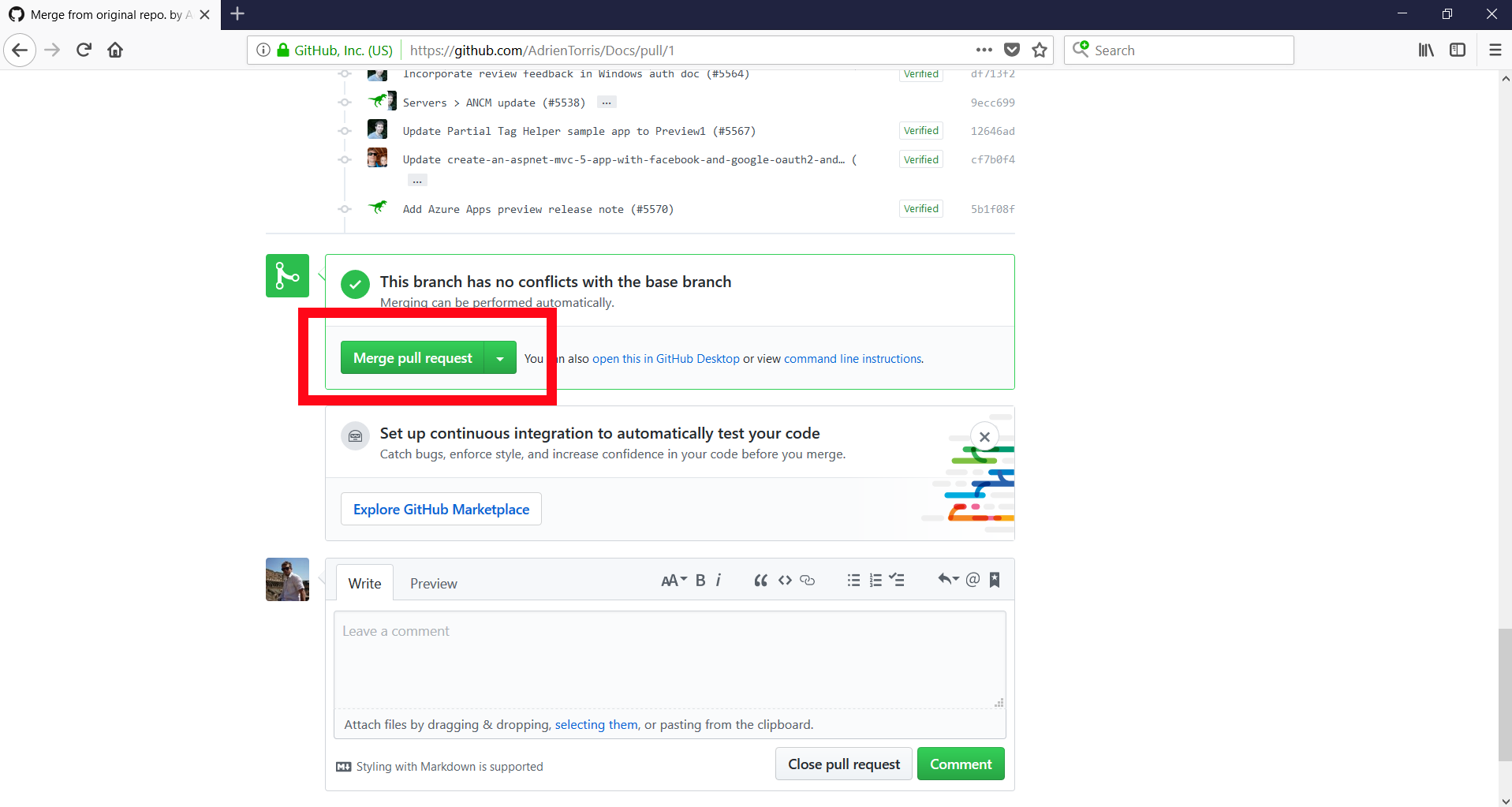
10) Click on the button "Confirm merge" to merge the changes on your forked repository.
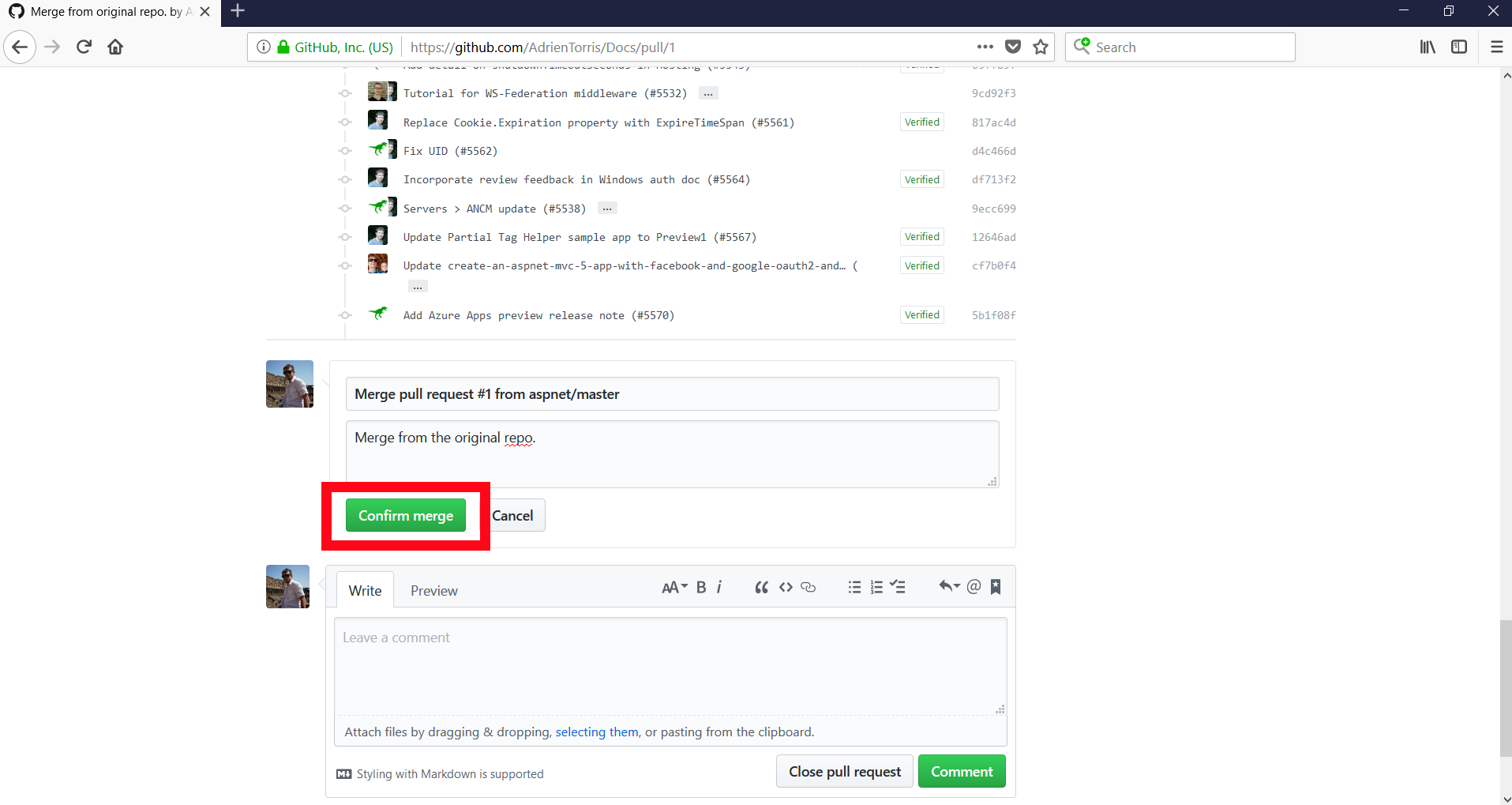
11) And it's done! Your forked repository is now up to date !